Assalamu Alaikum
How are you all viewers. Google Docs is a free online service that everyone should know about. Despite being a free and powerful service, most people don't know about it. From writing to note-taking, Google Docs can be used for almost all text-based tasks.
Let's know what Google Docs is, its benefits, and the rules for using Google Docs in detail.
What's Google Docs?
Google Docs is a free application service from Google, which can be compared to the online version of Microsoft Office Word. Google's online word processing service was launched in 2006.Being an online program, Docs files are stored in the cloud. Besides taking up no storage space, it is possible to work with the same file on multiple devices using Google Docs. Google Docs can also be shared with others, allowing multiple people to work on the same document.
Google Docs can be accessed by visiting the link docs.google.com . Also, Google Docs files can be created and accessed from the homepage of Google Drive. There are also benefits of using Google Docs using Android and iOS apps of Google Docs.
Account Opening Rules
To use Google Docs, a Gmail account is required, i.e. a Google account. Anyone can open a Google account for free and enjoy the benefits of Google Docs.What does Google Docs look like?
Below is a picture of the editing interface of Google Docs. At the top of the interface you will see the menu bar. On the left side of the screen you will see a table of content based on your text. The original text will appear in the middle of the screen.
Rules for creating new documents in Google Docs and its various benefits
Creating a new document in Google Docs is very easy. A new Google Docs document can be created by entering the Google Docs website ie docs.google.com and tapping on the “Blank” option. Again, a new document can be created by tapping the plus ("+") icon from the Google Docs mobile app and selecting the "New Document" option.In addition to creating blank documents, many ready-made templates are also available on the Google Docs website. Go to the Google Docs website and tap on the Template Gallery option to see templates related to resumes, CVs, letters, business notes, sales reports, etc.
If you are using the Google Chrome browser to access the Google Docs website, you can easily create a new Google Docs document by typing docs.new in the address bar.
Import Microsoft Word documents
Various types of document files including Microsoft Word can be imported into Google Docs. To import Microsoft Word or any other supported document into Google Docs:- Sign in to Google Drive
- Click on the “New” button on the left side of the screen and select “File Upload” from the drop down menu.
- Upload the desired file
- Then double click on the uploaded file
- By clicking on the “Open with” option and selecting Google Docs, the document will be opened in Google Docs
Spell Check
Like Microsoft Word, the Google Docs app also has a spell checker. Google Docs has auto correction features like common typos and predictive typing. To check spelling in Google Docs, click on the “Tools” option in the top menu and select “Spelling and Grammar” from the dropdown menu. Spell checker can also be used using the shortcut “CTRL + ALT + X”.Google Docs Offline
Google Docs has options for saving documents in different ways as well as accessing them offline. Docs documents can be accessed offline with a Google account logged in on each computer.To access Google Docs offline, visit the Google Docs homepage. Then click on the hamburger menu in the top right corner and then click on the “Settings” option.
Enter the settings and you will see various options. When you see the gray switch next to the “Offline” option displayed, turn it on. After turning on the feature, you can access your Docs documents offline.
Text formatting
Text can be formatted like any other document editor using Google Docs. Bolding, italicizing, or changing the size of the font, inserting URLs, etc. are all features in Google Docs. You can see these options if you select the “Format” option from the Google Docs menu.You can also speed up the process of using Google Docs by using various keyboard shortcuts. Some common Google Docs keyboard shortcuts are:
- “Ctrl + b” to bold text
- “Ctrl + i” to italicize text
- “Crl + u” to underline text
- “Ctrl + k” to insert link
- “Ctrl + Shift + c” to view word and page count
- “Ctrl + c” to copy text
- “Ctrl + v” to paste text
- “Ctrl + Shift + v” to paste copied text without formatting
Document download
After working on a file in Google Docs, it can be downloaded in various formats. Google Docs documents can be downloaded in Word, PDF, plain text, HTML, etc. formats. To download a Google Docs document, click on the “File” option from the menu and move the mouse cursor over the “Download / Download as” option, you will see multiple download formats. Download the Google Docs document by selecting the required file format.Find and replace
You can use the "Find & Replace" feature to find a word or information in the document. Using this feature, you can find a specific word and replace it with another word.If any information is entered incorrectly or a word is misspelled in the document, it can be corrected using the find and replace feature. The find and replace option can be used by clicking on “Edit” from the menu and selecting “Find and replace”. Then type the word or phrase you want to find in the Find box and click on Find. You can also find or mark any text in the document by pressing Ctrl + f.
Document sharing
Collaborate with others using Google Docs through the Share feature. Save a lot of time by working on the same docs instead of sharing a file over and over again. At the same time, countless people can collaborate on the same document with the help of Google Docs. The collaboration feature updates documents in real time.If you want to share a document, click on the “Share” button on the top menu. Then type the email address of the person you want to send the file to and click Done. Again, by clicking on the "Get Shareable link" option, you can share the Google Docs document with the help of a link with anyone.
Finally The Review Is End. Thanks For Reading Full Review With Your Long Time...
Allah Hafez😊💓

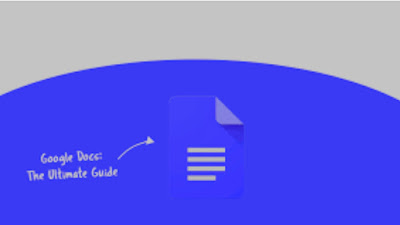



إرسال تعليق