Assalamu Alaikum,
How are you? Alhamdulillah By the grace of God I hope you are doing very well.
I won't explain much about the Android tips and tricks I posted. So, I thought I would write an article.
However, it is not very active now. Because Android comes with a lot of great features.
But there are many hidden features and features that many people are unaware of.
We have developed 10 such Android customization tips and tricks android feature phone .
Make this post special for people you don't know. And those who know ignore it. No problem.
We all know that Android has many tricks. used for some reason. You can write a book about Android features, but you can't finish it.
YouTube has a lot of videos about it.
This post to enhance your Android experience
Most of you reading this right now are using some kind of Android.
Because there are many Android users in our country. Whatever type of user you are, we hope you'll love these tricks.
Anyway, let's get started.
01. Chrome Flags:
Some experimental features that allow Chrome/Brave/Kiwi browsers to be used with more features by going to the Google Chrome/Brave/Kiwi browser's search bar and typing chrome://flags is displayed.Names of some Chrome flags and what they do. If you want, I can write another post about this, explaining such Chrome flags in more detail and giving you a good idea of what they do.
You are using a browser with many Chrome flags enabled. You can enjoy the real thrill of browsing. You can also try this feature in Chrome if you prefer. Description of some Chrome flags:
#1) Parallel Downloads: Enabling these flags can increase your download speed. Many have heard of it. To the right? If you don't know, you can enable these flags.
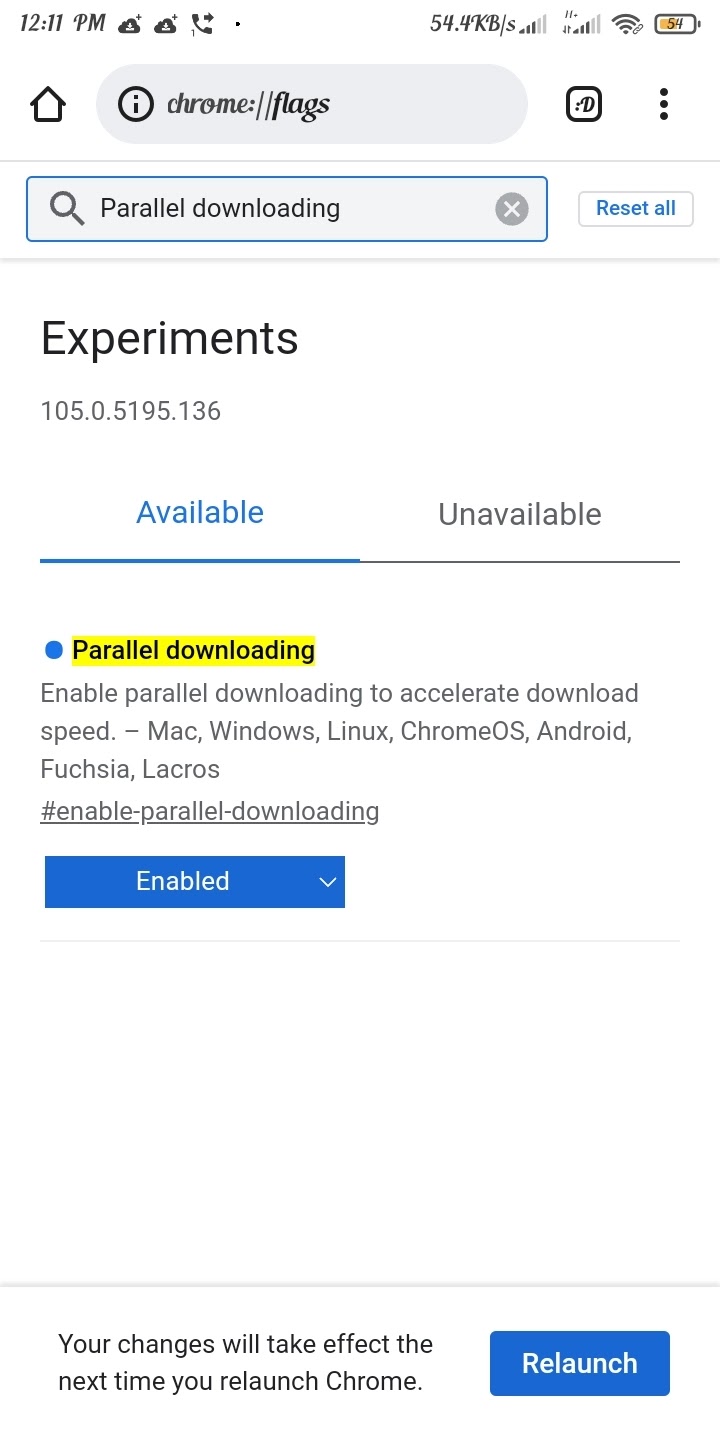
#2) Smooth Scrolling: This feature is for people who have a little trouble with scrolling.
If you're feeling a little sluggish while scrolling, try enabling these flags. I no longer feel lag when scrolling.
#3) Incognito Screenshot: This flag allows you to take screenshots in incognito mode.
#4) Playback speed button: Many people consider this feature very necessary in Chrome, but it's not the default. Enabling these flags will allow you to speed up or slow down when streaming video, but this is generally not available on all websites.
There are also lots of flags to give you a different touch while browsing.
02. Wizard Menu:
This is what most Samsung phones get by default. You can find it by going to settings and looking for the assistant menu.Alternatively, go to Settings and go to Accessibility. Then go to Skills and Interactions. After that, the wizard menu will appear.
What is the function of this assistant menu?
It's basically a floating pole. Playstore has many such apps. You can find floating apps or floating windows by searching
Most people use Assistive Touch apps. But most people don't know that Samsung comes standard with his Android phone.
This wizard menu makes it easy to complete many tasks. What are the benefits?
1) Here you will see the Cursor or Mouse option and another mouse pad and cursor.
If you have a large cell phone or tablet, use the Carson and mouse pad to turn your cell phone into a computer.
2) You can take screenshots that are not provided on Samsung devices. Especially on older devices like J5, J2, J7.
You don't have to repeatedly press the power button and home button to take a screenshot. You can get this option in this floating window
3) If your phone's previous/recent/volume/home button or power button is broken, this floating bar will help you a lot in these tasks.
You know a great trick. Not everyone knows it. Let others know what you know. Avoid using third-party apps as long as their functionality is provided by default on your phone.
Alternatively, you can use the Assistive Touch app (available on the Google Play store) on your smartphone.
03. Answer and end calls with home button or power button:
I don't know if all phones have this option.But I do have this option in many phones. Let's talk in detail. A feature of this option is that you can answer the call by clicking the home or power button on your phone.When many people hang up during rush hour, many problems arise. Enabling either or both of these two options can resolve this issue.
When you actually press the power button or home button, the call is immediately answered.
These two keys can also be used to end a call. However, to do this, this option must be enabled in the settings.
If your phone does not have this option, you can get it in the App Playstore.
04. High Contrast Fonts:
Android provides all these by default. You can find it by going to Settings > Accessibility. It may also be specified in developer options.To get developer options go to settings, go to about phone and click build number 10 times
Each phone has a different location.
In any case, this option is used by those who have minor eye problems or who can understand blurry text without glasses.
If you don't have such problems, check with someone who knows about this option (such as your parents or someone close to you). You will be able to understand the text clearly.
05. Magnifying Gesture:
I know many people like me have suffered a lot from having this option enabled when they were kids 😁😁. But what does that actually do?Before we get to that, let me explain what this option does. It works by double-tapping any part of the screen to zoom. Double-tap again to stop zooming.
I often use apps that don't have a zoom function. Or you may not understand small print. Enabling this option allows you to zoom anywhere on the screen.
This should not be done under any circumstances. With the permission of your microphone or camera, each app secretly collects this information by creating speeches and videos. So avoid giving permission to 3 apps.
To view the permissions you have granted to an app, go to Settings and search for app permissions or permissions.
Then uncheck the apps you don't think need those permissions. For example: camera, location, microphone, etc.
07. Owner Information:
Suppose you were in an accident or lost your cell phone somewhere along the way.Then if a kind person wants to return your call, how will they know your address? This setting allows you to write your name, number and address in small format on your home screen or lock screen.
If you run into a problem like this and are lucky enough to save a life or recover a lost phone, this little piece of information can help.
You can get this option by going to Settings and looking for owner info.
08. Cached data:
Many people find that their phone's memory fills up for no reason.This happens even if I haven't downloaded anything.
Go to storage and go to cached data to understand why and where your phone's memory is full.
What is the solution?
The solution is to clear the cached data. Clear cached data again. No important data is lost.
If in doubt, you can save your data to a memory card or cloud storage such as Google Drive, Mega, etc.
09. Developer Options:
I know there are many posts about this.And I can write another article about it.. But we are talking about unchecked options.#1) Running services: Here are the ones that run in the background on your phone You can check the number of apps that are. You can also disable them one by one.
#2) Animation Scale:
Along with the name you will see his 3 options: Window Animation Scale, Transition Animation Scale and Animator Duration Scale.
Set these three options to 0.5x every time you set up a new phone. This is 1x by default.
But what is its function?
Is that why I don't see animation effects when I open new apps or windows on my phone? It seems a bit slow. You won't notice the difference until you give
0.5x . Many people can turn it off if they want. The reason we leave it at 0.5x or off is that animations run very fast.
Many people know this attitude. But for those who don't know.
#3) Limit background processes:
If you want, you can use this option to limit the number of applications that can run in the background on your phone. I hope it will be helpful for those who have less RAM. However, if you are a heavy user or have a good mobile phone, we recommend that you do not enable this option.
10. Google Translate Conversation:
I don't know if many people know that Google Translate has a feature that greatly helps them understand languages other than their own.Let me elaborate a little on that.
When you open Google Translate, you'll see an option under where the microphone is provided.
Click here to write down everything said in your language and translate it into other languages if needed.
Many people know it and many people don't. For those who don't know.
If you are lazy and your hand hurts from writing too much, you can use this function.
It also improves your ability to speak a foreign language, and you can tell if you can pronounce it correctly.


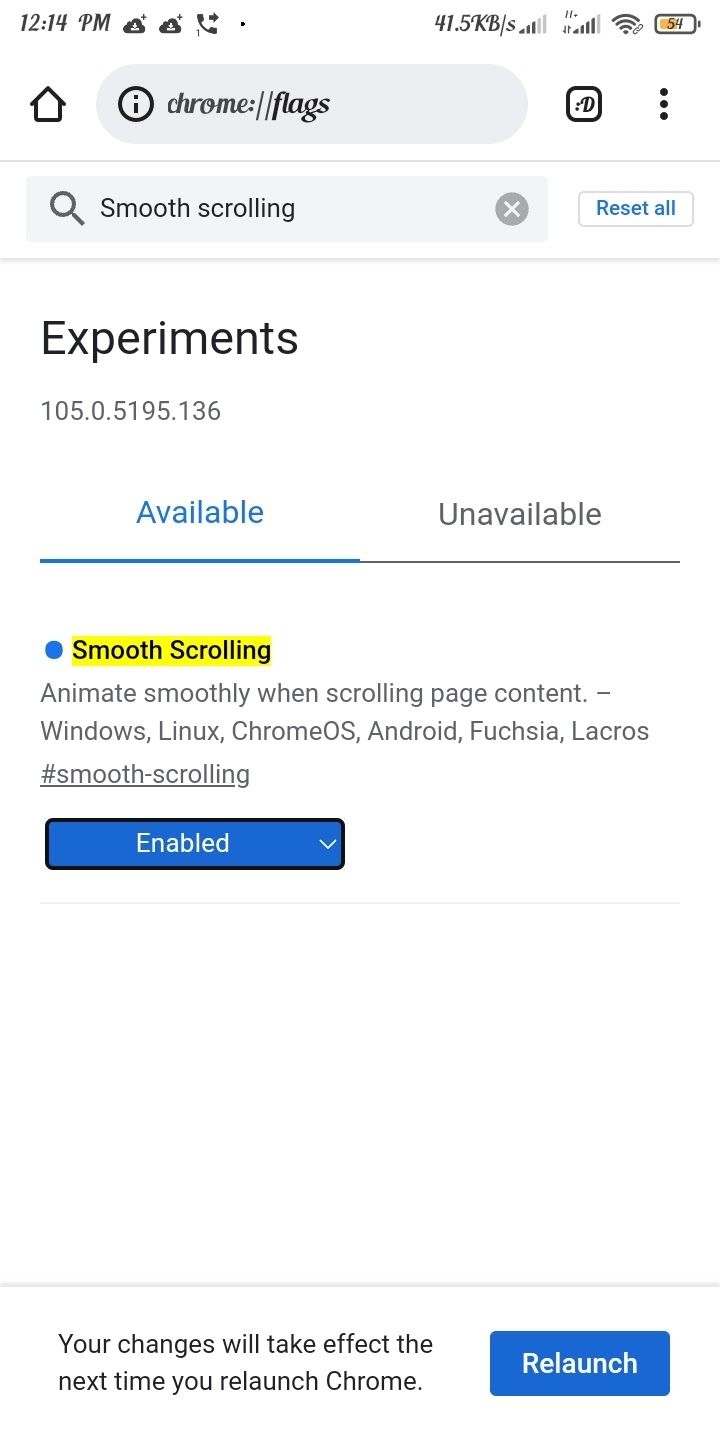
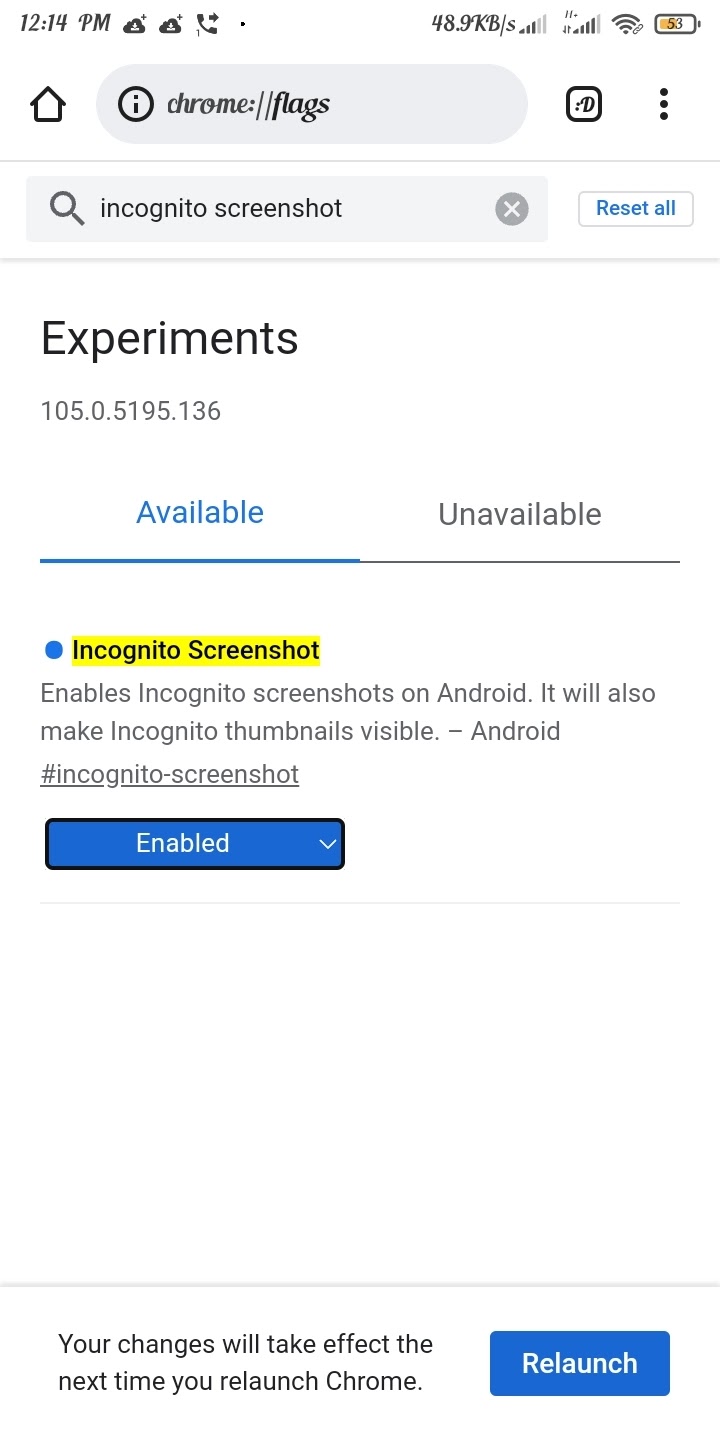
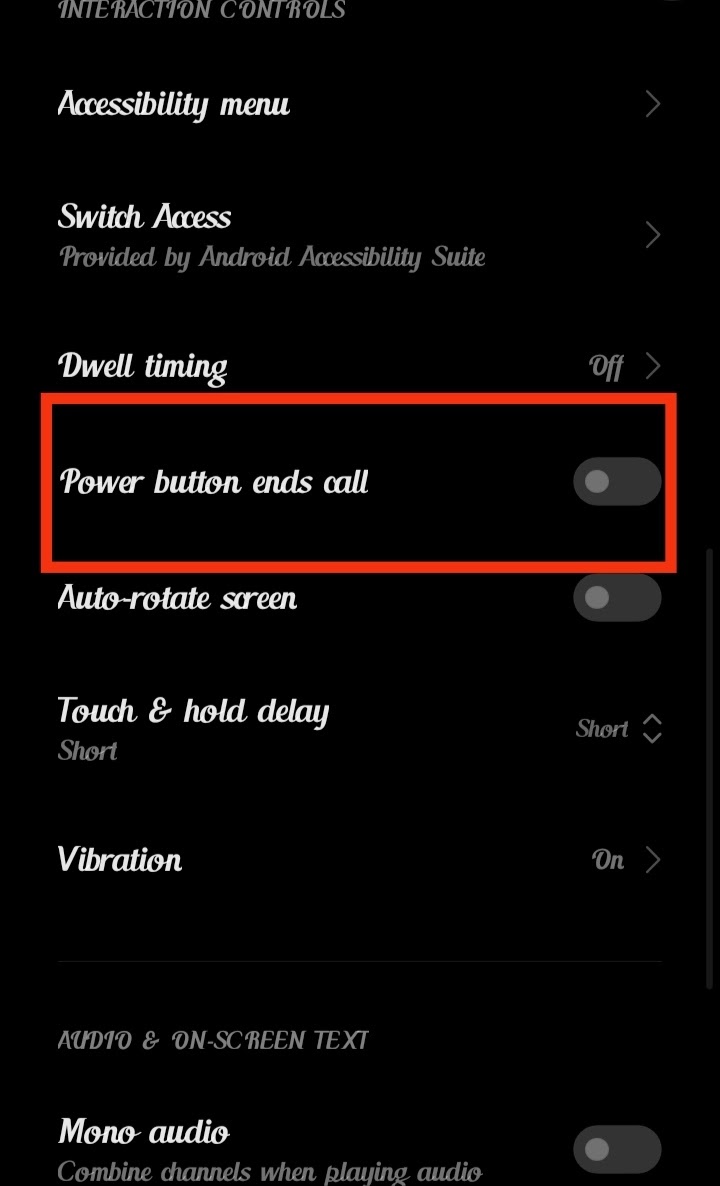





Post a Comment