Microsoft Office Excel
Microsoft Excel is a spreadsheet developed by Microsoft for Windows, macOS, Android, and iOS. These include calculation or calculators, graphics tools, pivot tables, and a macro programming language called Visual Basic for Applications. Excel is part of the Microsoft Office software suite.
WPS Office
WPS Office is an office suite for MicrosoftWindows, macOS, Linux, iOS, Android and HarmonyOS developed by Kingsoft, a Chinese software developer based in Zhuhai. It's also pre-installed on Fire tablets. WPS Office consists of three main components: WPS Writer, WPS Presentation and WPS Spreadsheet
We usually see sirs making automatic marks in colleges. But I can't make it myself or I use a calculator, but even that gets confused sometimes. So today I will show you how to create result sheet in spread sheet and with that you can get all results.
If you want to learn microsoft
excel or microsoft excel spreadsheets , you have to know
microsoft excel formulas . So today i will give you soluation for wps office . Before the soluation you have download
wps office apk .
download wps office : (Download Link)- https://play.google.com/store/apps/details?id=cn.wps.moffice_eng
Let's get down to business….
First things you need –
👉For Mobile Users :-
1) WPS office
Now make the house exactly like the houses that I have made. But if you look up and down, the formula will not match.
You will input whatever is written. The formula is only between Total, GPA, Letter Grade and Points. That's what this post is for. Let's give the formula-
1) Type C11+C12 for Bengali Total,
For English =C13+C14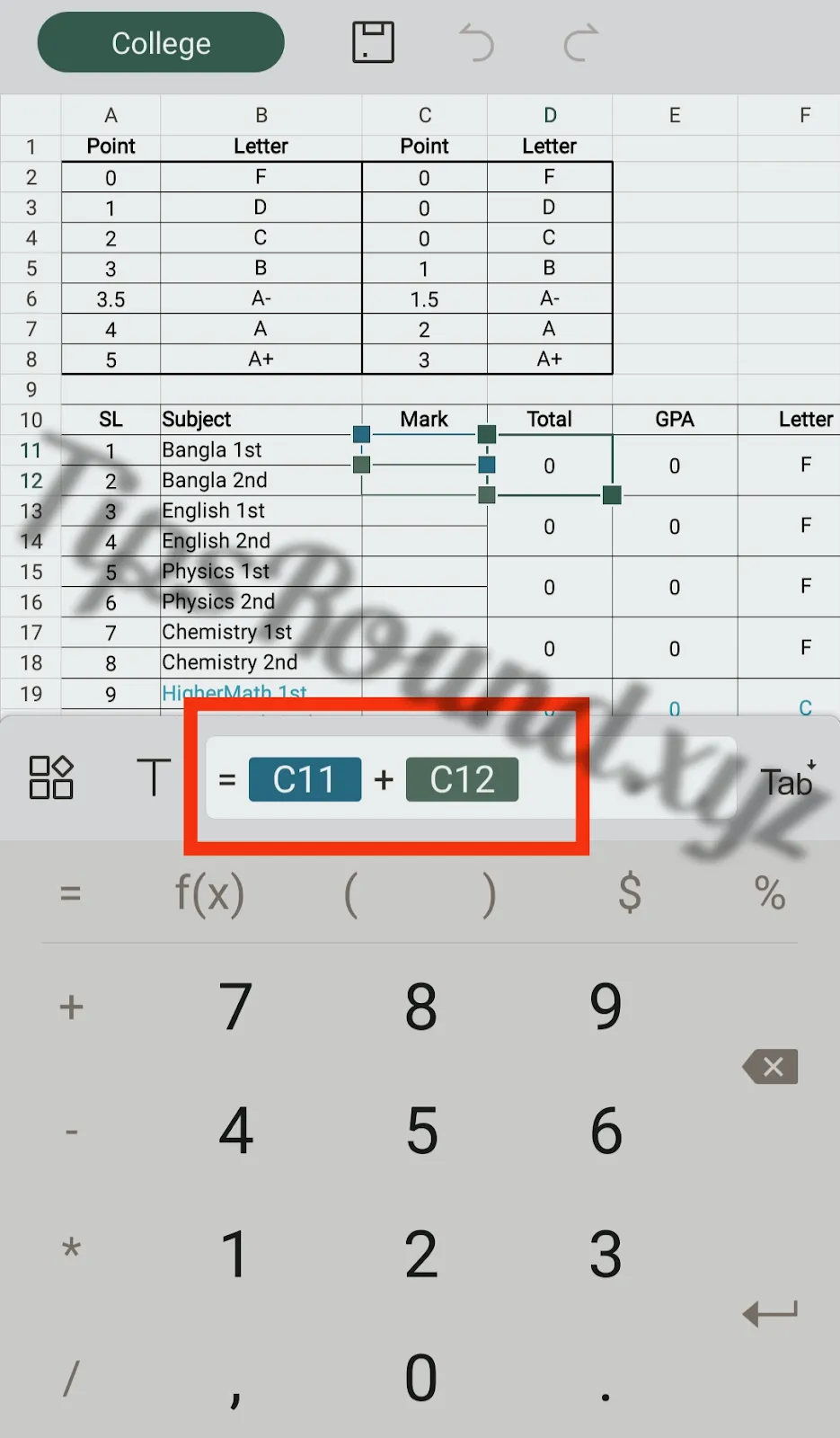
Like this in all. such as
=C15+C16
=C17+C18
=C19+C20
=C21+C22
=C23
=C24
Done Total.
2) Now GPA formula.
Type the following formula in each GPA cell –
In case of optional it is –
Our GPA was determined.
3) Now it's time for grading. Type the following formula in the Grade cell.
=VLOOKUP(E11,A2:B8,2)
4) Everything is over. Now it's time to determine your points.
Enter the point in the box
=(E11+E13+E15+E17+E19+E21+E23+E24)/7
Your result sheet is done. Now just type your marks in the Marks box, (nothing else) you will see your full result automatically. You can also print it if you want. Check my HSC-2018 Result.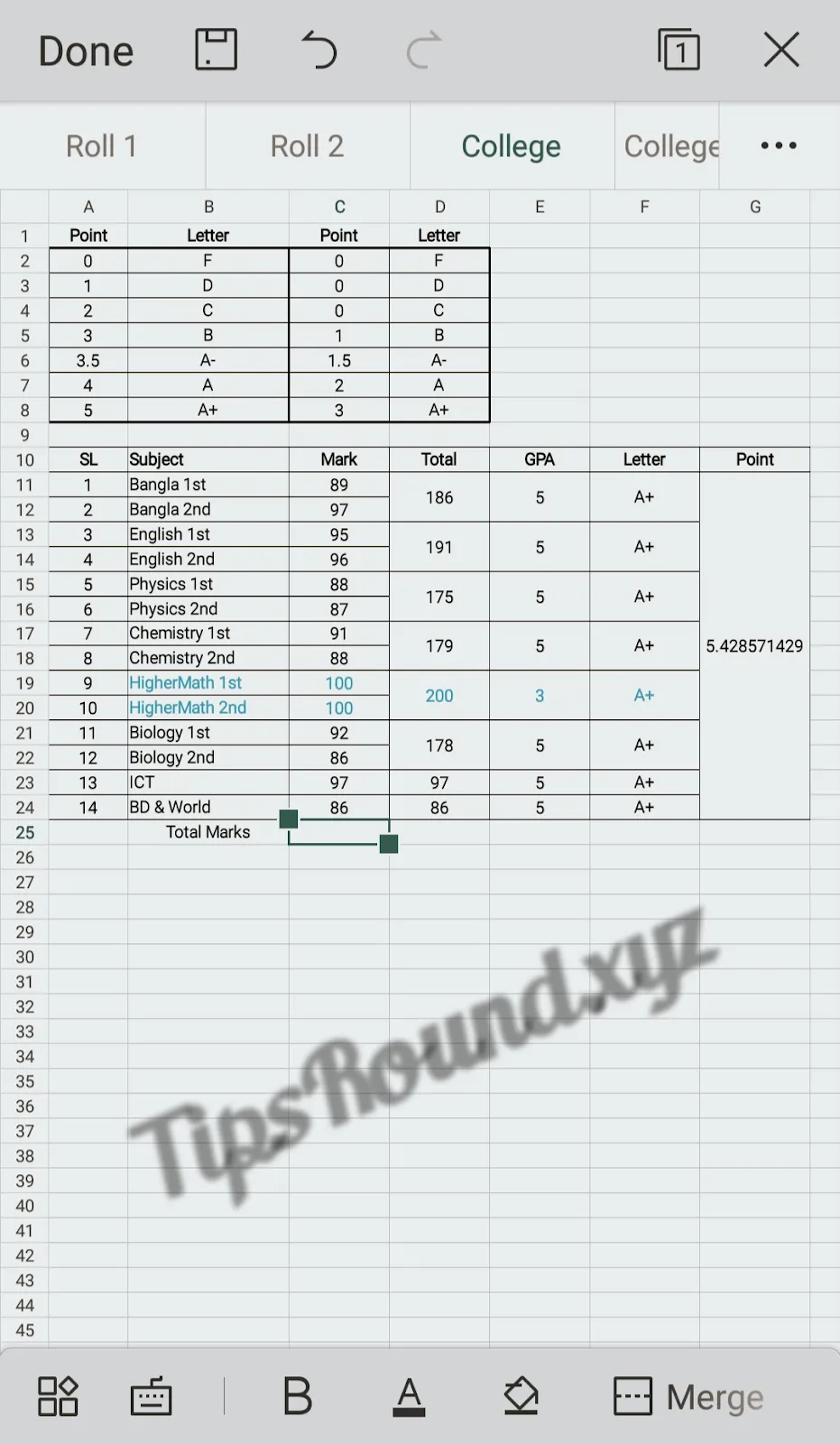
Here points above 5 means golden. If you get A+ in optional, you will get A+ even if you score A+ in other three subjects. Note that the `=' sign must be given in the formula, otherwise it will not work.
Some additional necessary sources:
With the advancement of technology, we no longer have to rely on paper, pen and calculator. What used to take years to do before is now possible in the blink of an eye. And all this is done through computer. We use various Microsoft Office tools in our daily work. Like Microsoft Word, Excel. Today we will know some of the shortcut keys in Excel-
The shortcut keys are –
Ctrl+Arrow: Right, left, up and down will move the cursor to the end of the text.
Ctrl+Home : Cursor to beginning of field or text.
Ctrl+End : Cursor to end of field or text.
Ctrl+Page Up : Go to previous page or worksheet.
Ctrl+Page Down : Go to next page or worksheet.
Atl+Page Up : Move to the first column of the document.
Atl+Page Down : Move to the last column of the document.
Atl+Enter : Create the next line by placing the cursor in the field with two clicks.
Shift+TAB : Go from last field to first field one by one.
Ctrl+1 : Change font, border, number etc.
Ctrl+2 : Bold the font.
Ctrl+3 : Italicize text.
Ctrl+4 : Underline text.
Ctrl+5 : Strike through the middle of the text.
Ctrl+7 : Remove the standard toolbar.
Ctrl+9 : Delete the field the cursor is in (row delete).
Ctrl+0 : Delete column.
Atl+F1 : Add chartsheet to worksheet.
Atl+F2 : Save As.
Ctrl+F3 : Opens the Define dialog box.
Ctrl+F4 : Close file.
Ctrl+F5 : Display window with file name.
Ctrl+F8 : Opens dialog box for creating macros.
Ctrl+F9 : Minimize file.
Ctrl+F10 : Separate undo with filename.
Ctrl+F11: Add macro sheet to worksheet.
Ctrl+F12 : Open dialog box.
Now we are sharing some interesting functions of excel such as square root calculation, square root calculation, day-date etc. formula calculation which I think will be useful for you.
The formulas are as follows-
If you want to calculate the sum of two, three or more numbers, you can easily find the sum using the GCD function.
Syntax:
=GCD(4,16,64)
Answer- 4
If you want to calculate the sum of two, three or more numbers, you can easily find the sum using the LCM function.
Syntax:
=LCM(24,36)
Answer – 72
If you want to find the square root of a number, you can easily find the square root using the SQRT formula. But the value of Number must be positive.
Syntax:
=SQRT(81)
Answer – 9
Power formula is used to find the square or power of a number.
Syntax-
=POWER(5,2)
Here 5 is the number and 2 is the exponent. The answer to that syntax would be 25.
ROUND is expressed with the nearest value i.e. nearest digit. For example – 2.5685 is written as 2.57 when asked to two decimal places.
Syntax: =ROUND(18.378,2)
Answer – 18.38
It can be easily determined by using NOW,Month(Now()) and YEAR(Now()) formulas to know today's day (current time) day date time month and year.
Syntax:
=NOW()
Just want to figure out the month?
=Month(Now())
Just want to find out the year?
=YEAR(Now())
Want to know what time a date?
=WEEKDAY(“01/01/1990”)
Answer- 6 (ie Friday)
Any date to know what times?
=TEXT(“01/01/1990”,ddd)
Answer – Friday
Finally.. Please let me know if there is any mistake in my writing and answer. It is normal that I will make mistakes. So please explain in a nice way without commenting.
Allah Hafez🤗
First things you need –
👉For Mobile Users :-
1) WPS office
2) Typing experience in Excel
For Computer Users :-
1) Microsoft Excel
I believe you can type so I won't give unnecessary screenshots. And for those who don't know what spreadsheets are or how they work, I'll post about that later.
Create a new spreadsheet.
For Computer Users :-
1) Microsoft Excel
I believe you can type so I won't give unnecessary screenshots. And for those who don't know what spreadsheets are or how they work, I'll post about that later.
Create a new spreadsheet.
Now make the house exactly like the houses that I have made. But if you look up and down, the formula will not match.
You will input whatever is written. The formula is only between Total, GPA, Letter Grade and Points. That's what this post is for. Let's give the formula-
1) Type C11+C12 for Bengali Total,
For English =C13+C14
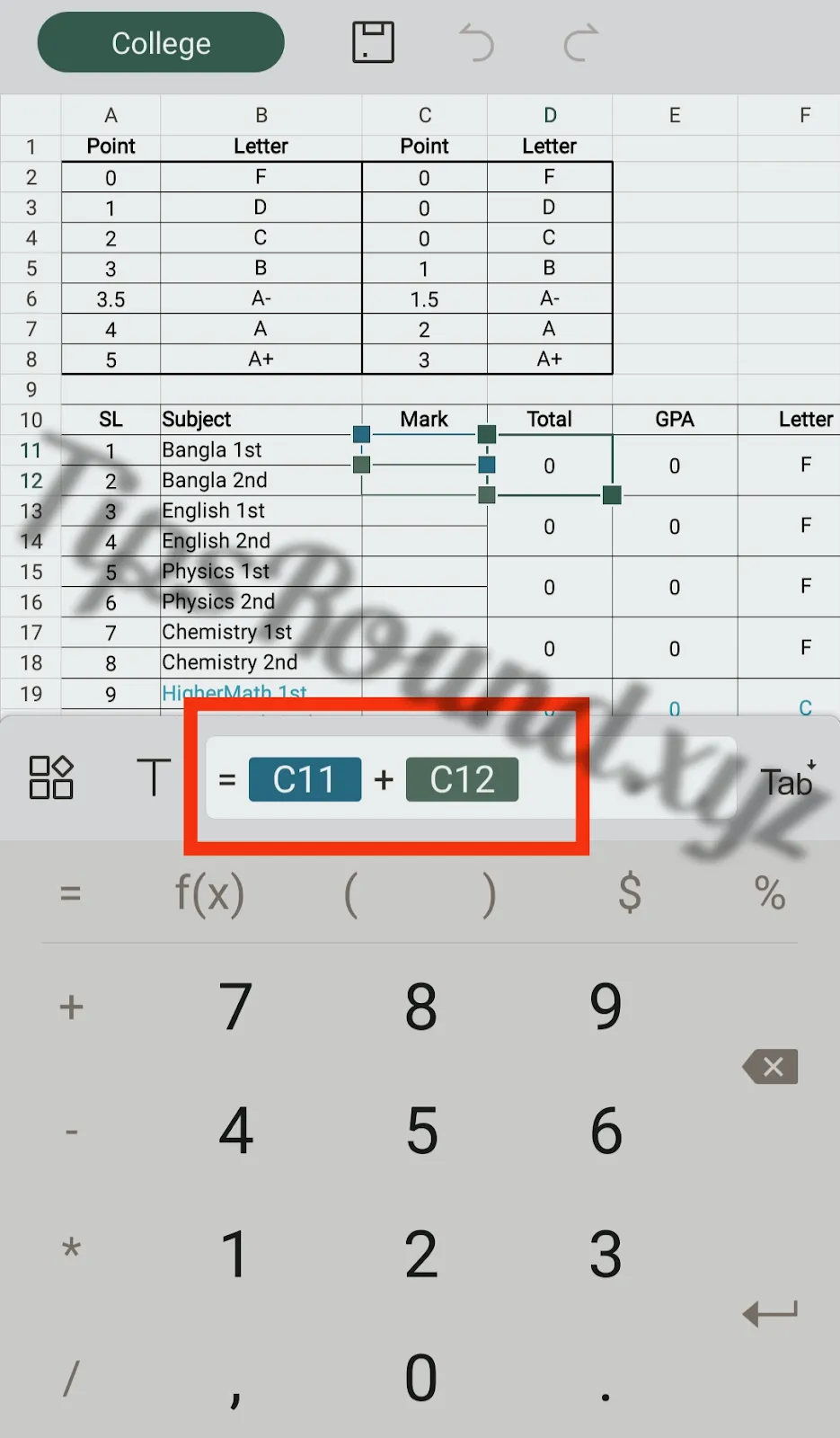
Like this in all. such as
=C15+C16
=C17+C18
=C19+C20
=C21+C22
=C23
=C24
Done Total.
2) Now GPA formula.
Type the following formula in each GPA cell –
In case of optional it is –
Our GPA was determined.
3) Now it's time for grading. Type the following formula in the Grade cell.
=VLOOKUP(E11,A2:B8,2)
One formula for all of them.
The following formula for your optional subjects only…
=VLOOKUP(E19,C2:D8,2)
=VLOOKUP(E19,C2:D8,2)
4) Everything is over. Now it's time to determine your points.
Enter the point in the box
=(E11+E13+E15+E17+E19+E21+E23+E24)/7
Your result sheet is done. Now just type your marks in the Marks box, (nothing else) you will see your full result automatically. You can also print it if you want. Check my HSC-2018 Result.
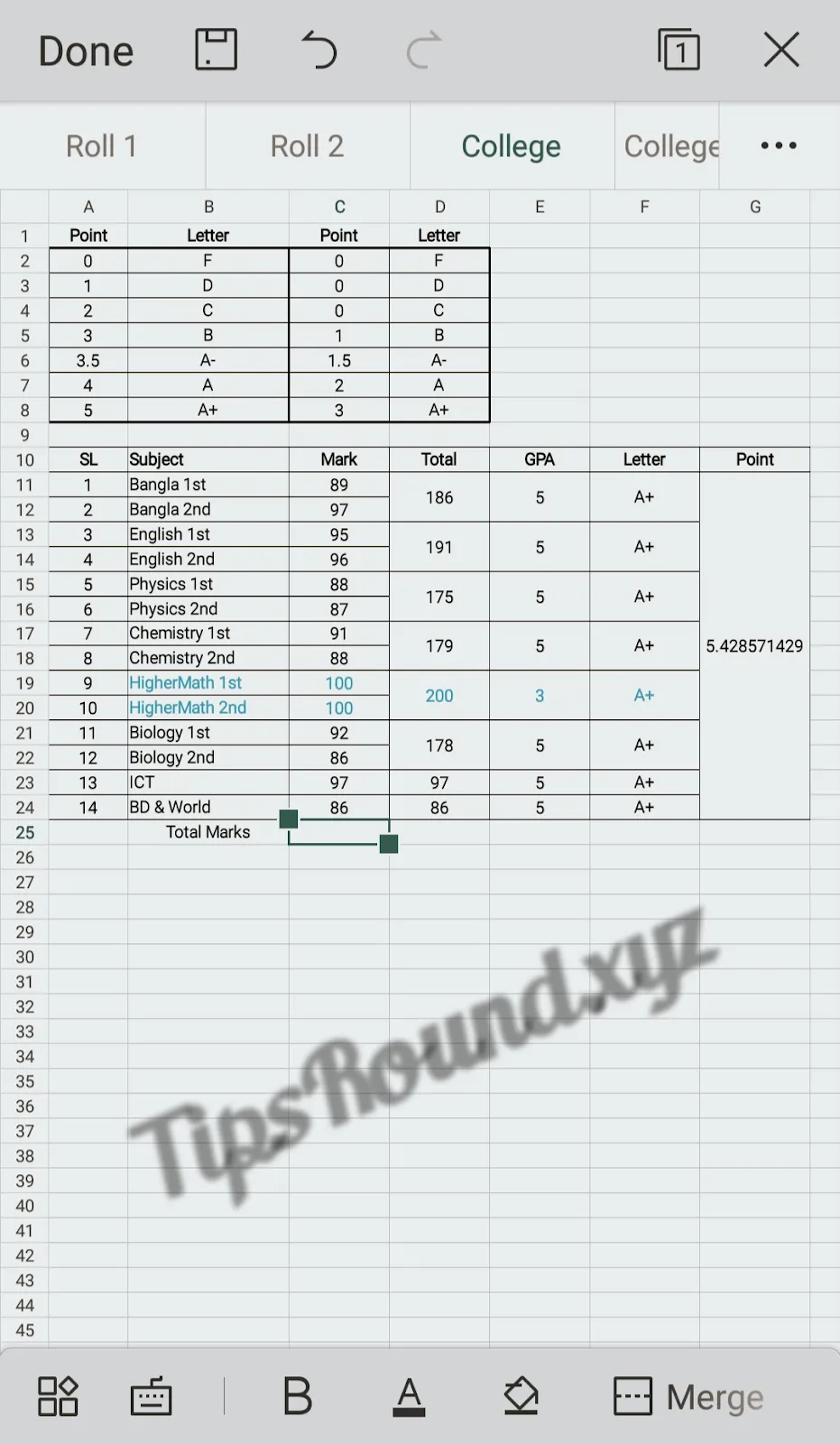
Here points above 5 means golden. If you get A+ in optional, you will get A+ even if you score A+ in other three subjects. Note that the `=' sign must be given in the formula, otherwise it will not work.
Some additional necessary sources:
With the advancement of technology, we no longer have to rely on paper, pen and calculator. What used to take years to do before is now possible in the blink of an eye. And all this is done through computer. We use various Microsoft Office tools in our daily work. Like Microsoft Word, Excel. Today we will know some of the shortcut keys in Excel-
The shortcut keys are –
Ctrl+Arrow: Right, left, up and down will move the cursor to the end of the text.
Ctrl+Home : Cursor to beginning of field or text.
Ctrl+End : Cursor to end of field or text.
Ctrl+Page Up : Go to previous page or worksheet.
Ctrl+Page Down : Go to next page or worksheet.
Atl+Page Up : Move to the first column of the document.
Atl+Page Down : Move to the last column of the document.
Atl+Enter : Create the next line by placing the cursor in the field with two clicks.
Shift+TAB : Go from last field to first field one by one.
Ctrl+1 : Change font, border, number etc.
Ctrl+2 : Bold the font.
Ctrl+3 : Italicize text.
Ctrl+4 : Underline text.
Ctrl+5 : Strike through the middle of the text.
Ctrl+7 : Remove the standard toolbar.
Ctrl+9 : Delete the field the cursor is in (row delete).
Ctrl+0 : Delete column.
Atl+F1 : Add chartsheet to worksheet.
Atl+F2 : Save As.
Ctrl+F3 : Opens the Define dialog box.
Ctrl+F4 : Close file.
Ctrl+F5 : Display window with file name.
Ctrl+F8 : Opens dialog box for creating macros.
Ctrl+F9 : Minimize file.
Ctrl+F10 : Separate undo with filename.
Ctrl+F11: Add macro sheet to worksheet.
Ctrl+F12 : Open dialog box.
Now we are sharing some interesting functions of excel such as square root calculation, square root calculation, day-date etc. formula calculation which I think will be useful for you.
The formulas are as follows-
If you want to calculate the sum of two, three or more numbers, you can easily find the sum using the GCD function.
Syntax:
=GCD(4,16,64)
Answer- 4
If you want to calculate the sum of two, three or more numbers, you can easily find the sum using the LCM function.
Syntax:
=LCM(24,36)
Answer – 72
If you want to find the square root of a number, you can easily find the square root using the SQRT formula. But the value of Number must be positive.
Syntax:
=SQRT(81)
Answer – 9
Power formula is used to find the square or power of a number.
Syntax-
=POWER(5,2)
Here 5 is the number and 2 is the exponent. The answer to that syntax would be 25.
ROUND is expressed with the nearest value i.e. nearest digit. For example – 2.5685 is written as 2.57 when asked to two decimal places.
Syntax: =ROUND(18.378,2)
Answer – 18.38
It can be easily determined by using NOW,Month(Now()) and YEAR(Now()) formulas to know today's day (current time) day date time month and year.
Syntax:
=NOW()
Just want to figure out the month?
=Month(Now())
Just want to find out the year?
=YEAR(Now())
Want to know what time a date?
=WEEKDAY(“01/01/1990”)
Answer- 6 (ie Friday)
Any date to know what times?
=TEXT(“01/01/1990”,ddd)
Answer – Friday
Finally.. Please let me know if there is any mistake in my writing and answer. It is normal that I will make mistakes. So please explain in a nice way without commenting.
Allah Hafez🤗








إرسال تعليق